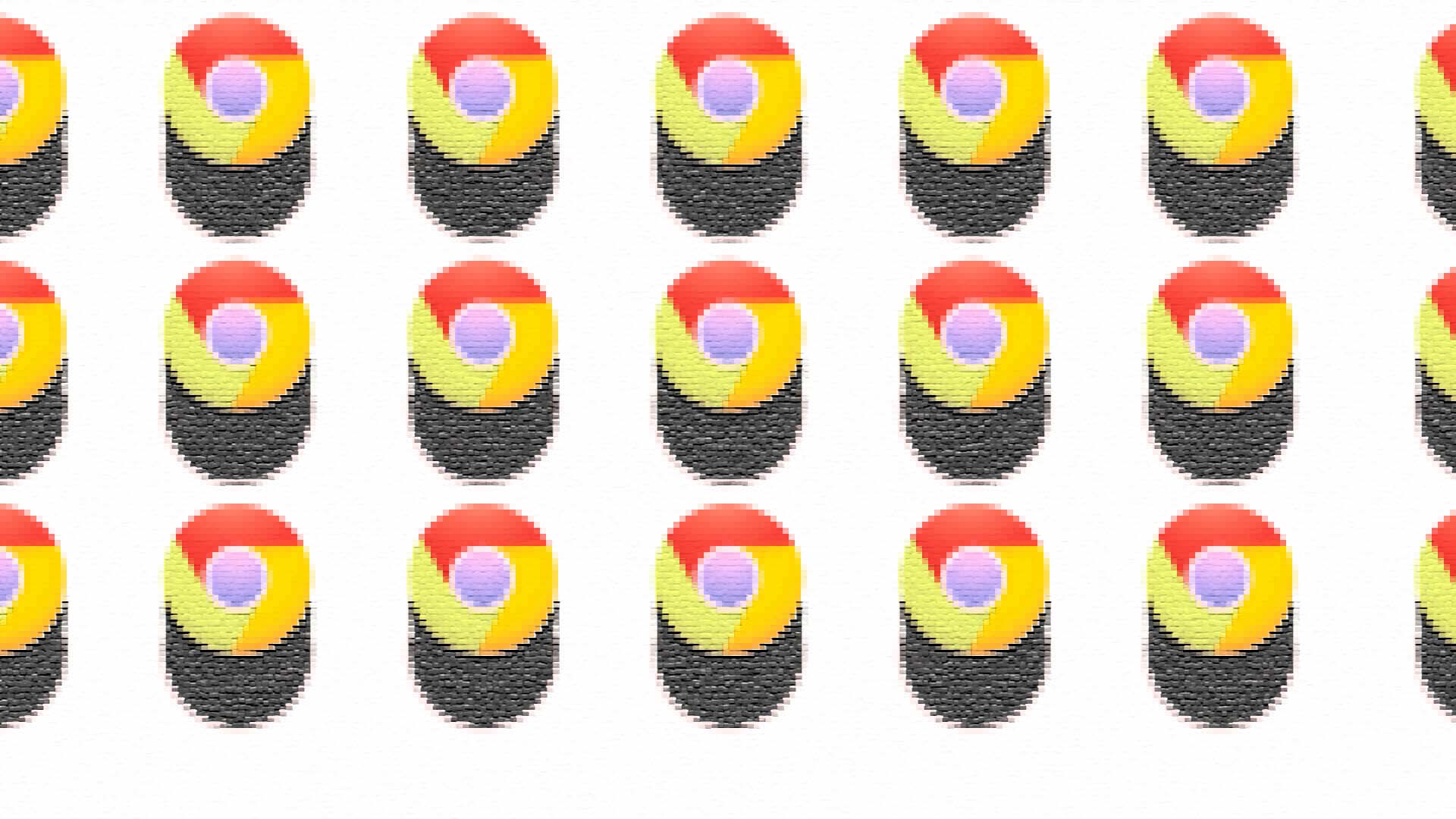Google Chrome’s default design offers generous padding, which works well for touchscreens and larger monitors. However, it can be less optimal for smaller and lower-resolution screens. To address this, Google is introducing a new ‘Compact Mode’ option. This feature aims to reduce the size of the browser’s toolbars and controls, enhancing the browsing experience on smaller screens. Early tests in Chrome Canary show promising adjustments, making it a valuable update for users seeking a more efficient browsing setup with Google Chrome Compact Mode.
Compact Mode
Google is currently testing a Compact Mode for Google Chrome on desktop platforms. This new feature aims to reduce the size of the browser’s toolbars and controls. Although the feature is not fully functional yet, early tests in the latest version of Chrome Canary show that it adjusts some of the toolbar spacing.
How Compact Mode Works
According to the commit message for the new feature, Compact Mode will make several adjustments to the browser’s interface:
- Bookmarks Bar: The height is reduced from 34 pixels to 30 pixels.
- Padding Between Bookmarks: The padding goes from 4 pixels to zero pixels.
- Toolbar Separator Margin: The margin shrinks from 6 pixels to zero pixels.
- Tab Bar: The size of the tab bar is also reduced, with the padding between tabs and the new tab button going from 6 pixels to zero pixels.
These changes may seem minor, but they can significantly improve the user experience on smaller screens. Unlike Chrome’s mobile interface, the desktop interface on Windows, Mac, and Linux does not hide as you scroll down a page, making these space-saving adjustments particularly valuable.
Comparison with Other Browsers
Compact Mode is not an entirely new concept. Mozilla Firefox had a similar feature, which was removed in 2021. Other browsers have implemented different strategies to save space:
- Vivaldi and Microsoft Edge: These browsers offer a vertical tab bar, which can be useful on wider screens.
- Mozilla: Firefox plans to introduce a vertical tab bar as an option in future updates.
How to Enable Compact Mode
Currently, Compact Mode is available as a feature flag in Chrome Canary. To try it out, follow these steps:
- Open Chrome Canary.
- Type
chrome://flagsin the address bar. - Search for the “compact mode” flag.
- Enable the flag and restart the browser.
Over time, Compact Mode is expected to roll out to other Chrome branches, making it accessible to a wider audience.
Google’s new Compact Mode for Chrome is a promising solution for users with smaller screens or lower-resolution displays. By reducing the size of various interface elements, Chrome aims to provide a more comfortable and efficient browsing experience. Keep an eye out for this feature as it becomes available in future updates.
Discover more from NewForTech
Subscribe to get the latest posts sent to your email.