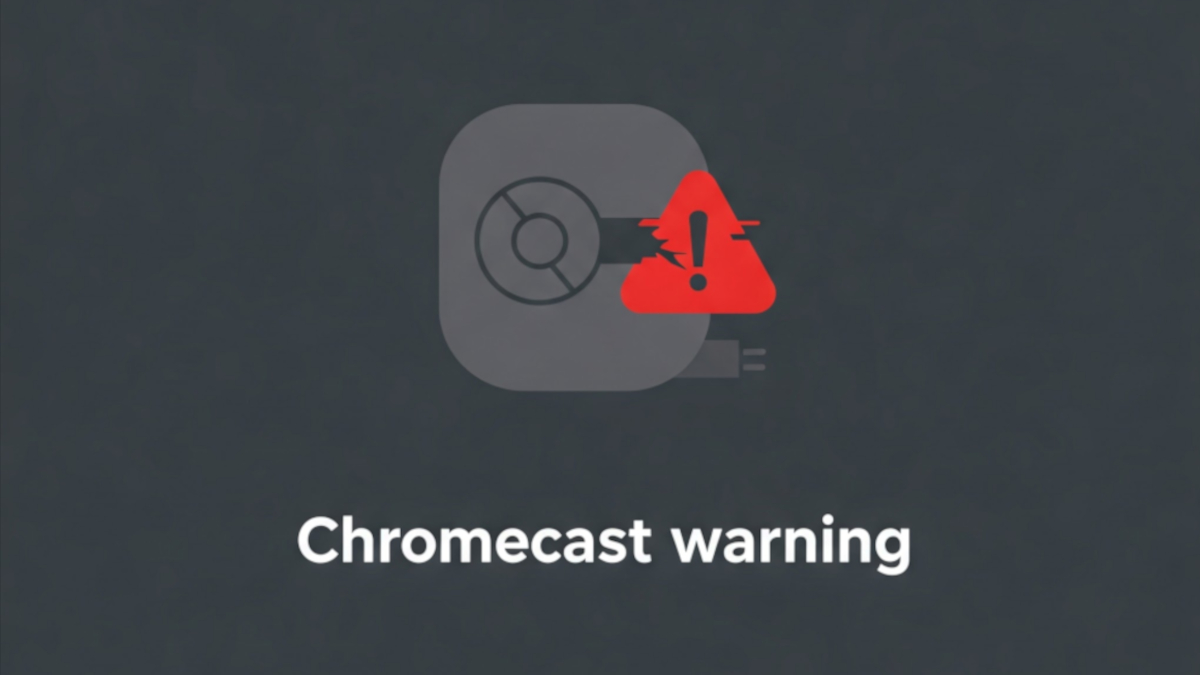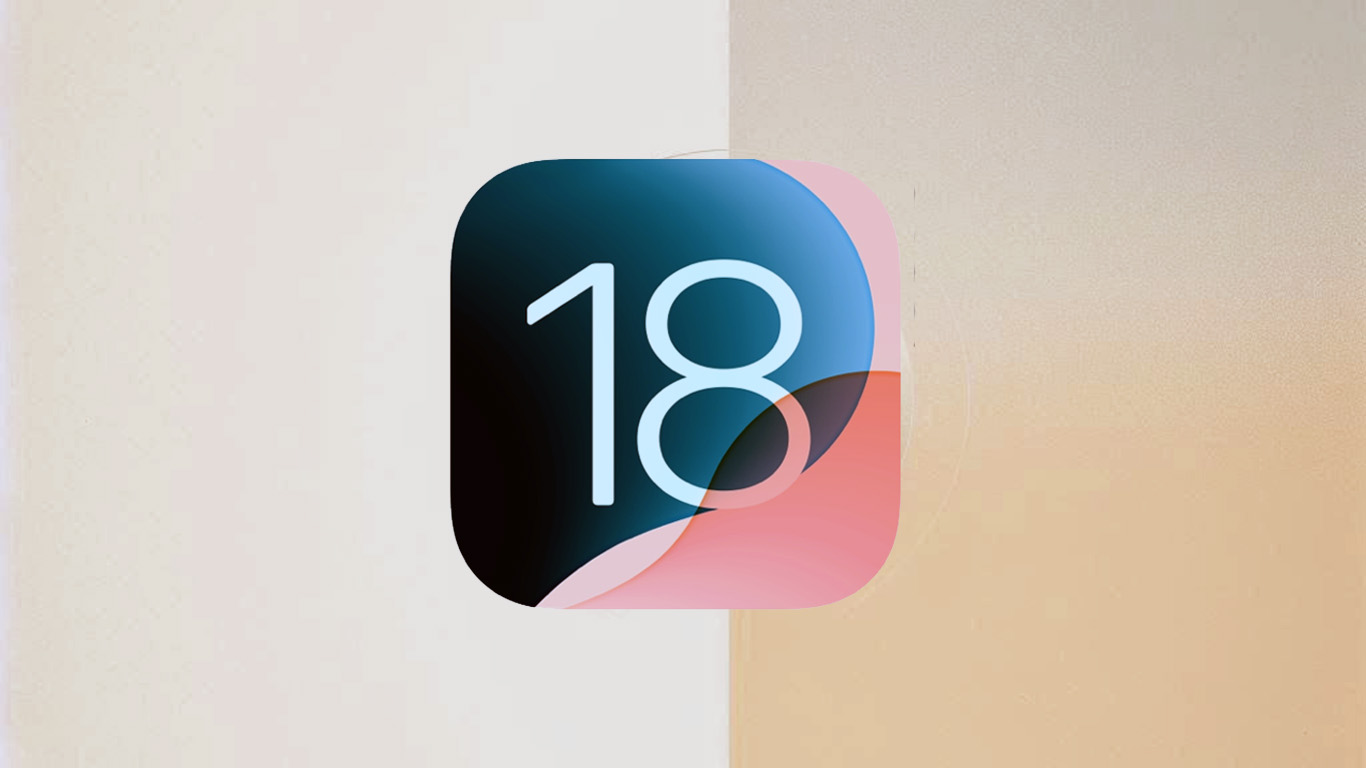Do you own an iPad and an Apple Pencil? They can transform your tablet into a notepad, a canvas, or a document signer. But first, you need to pair them. Let’s guide you through the process.
What Can an Apple Pencil Do?
Depending on your iPad model, an Apple Pencil can:
- Write notes
- Convert handwritten notes to text
- Edit text
- Draw
- Take screenshots
- Mark up photos
- Sign forms
Ready to start using your Apple Pencil with your iPad?
Checking Device Compatibility
Before pairing, ensure your devices are compatible. Here’s the compatibility list for each Apple Pencil model:
Apple Pencil (1st generation) works with:
- iPad (6th generation and later)
- iPad Mini (5th generation)
- iPad Air (3rd generation)
- iPad Pro 12.9 inch (1st or 2nd generation)
- iPad Pro 10.5 inch
- iPad Pro 9.7 inch
Apple Pencil (2nd generation) works with:
- iPad mini (6th generation)
- iPad Air (4th generation)
- iPad Pro 12.9-inch (3rd generation and later)
- iPad Pro 11-inch (1st generation and later)
Apple Pencil (USB-C) works with:
- iPad (10th generation)
- iPad mini (6th generation)
- iPad Air (4th generation and later)
- iPad Pro 11-inch (all generations)
- iPad Pro 12.9-inch (3rd generation and later)
How to Connect Your Apple Pencil
Here are simple steps to pair your Apple Pencil with your iPad:
Apple Pencil (1st generation):
- Remove the cap on your Apple Pencil.
- Plug the Apple Pencil into the Lightning connector on your iPad.
- Tap the Pair button when it appears on your screen.
Apple Pencil (2nd generation):
- Attach your pencil to the magnetic connector on the side of your iPad below the Volume buttons.
- Once your Apple Pencil is charged, it should pair with your tablet.
Apple Pencil (USB-C):
- Ensure your iPad is running iPadOS 17.1 or a newer version.
- Open the cap at the end of your Apple Pencil and insert a USB-C cable into the available port.
- Connect the opposite end of the USB-C cable to your iPad.

Troubleshooting Apple Pencil Connection Issues
If your Apple Pencil isn’t working, try these steps:
- Check for damage
- Close your apps
- Restart your iPad
- Charge your Apple Pencil
- Clean your iPad charging port
- Forget and re-pair your device
Discover more from NewForTech
Subscribe to get the latest posts sent to your email.