The premier device in Wacom’s economical drawing tablet lineup, the Wacom One 13 Touch boasts a 13.3-inch screen, responsive to 10 distinct gestures. Its streamlined features include a simple USB-C connection and a battery-free pen for seamless digital drawing. Despite the absence of a kickstand and advanced Wacom tablet capabilities, the upgraded model offers compelling reasons for purchase.
Transitioning to its positive attributes, the Wacom One 13 Touch presents optional touchscreen functionality, a single USB-C cable for convenience, and compatibility with third-party pens.
On the flip side, the drawbacks include the lack of a kickstand or shortcuts, along with limited stylus sensitivity. These considerations are crucial in assessing the device’s overall performance.
In summary, the Wacom One 13 Touch, with its notable enhancements, emerges as a viable option in the affordable drawing tablet market.
Quick Overview: Wacom One 13 Touch
Introducing the Wacom One 13 Touch, an economical drawing tablet from Wacom. This upgraded version of the 2020 Wacom One, accompanied by the Wacom One 12 and screen-free Wacom One pen tablets, targets early-career creatives.
In the realm of Wacom One options, the Wacom One 13 Touch stands out as the top choice.
Compared to its predecessor, this model boasts a more compact design with the same 13.3-inch display, optimizing screen real estate. Its manageable size allows for comfortable use, particularly during brief drawing sessions.
A notable enhancement is the optional touchscreen feature, introducing 10 gestures for intuitive navigation—scrolling, panning, and zooming—complementing pen input. The flexibility to toggle this touch functionality on or off adds convenience.
Moreover, an uptick in brightness and contrast enhances the overall visual experience, providing a compelling reason to consider an upgrade, despite maintaining the 4,096 pressure levels in the stylus.
In essence, the Wacom One 13 Touch is a compact, user-friendly drawing tablet with the added benefit of touch-sensitive gestures, making it a compelling option for creative exploration.

Wacom One 13 Touch: PRICE AND AVAILABILITY REVIEW
Pricing for the Wacom One 13 Touch is set at $579.95 / £579.99 / AU$999.00, marking a 50% increase from its predecessor, the Wacom One, and the smaller Wacom One 12, both priced at approximately $399.95 / £399.99 / AU$699.99 without touchscreen capabilities. While positioned as the flagship in the budget lineup, it edges towards mid-tier models, yet remains a cost-effective alternative to the $1599 / £1,399 Wacom Cintiq Pro 16.
Comparatively, the market offers larger options such as the XPPen Artist 15.6 Pro at a lower cost, equipped with a more pressure-sensitive stylus. This consideration becomes significant when exploring the realm of top drawing tablets.
Wacom One 13 Touch: SPECIFICATIONS REVIEW
| Aspect | Wacom One 13 Touch |
|---|---|
| Price | $579.95 / £579.99 / AU$999.00 |
| Dimensions | 336 x 222 x 12 mm |
| Active Drawing Area | 294 x 165 mm |
| Thickness | 12mm |
| Weight | 900g |
| Display Resolution | Full HD, 1920 x 1080p |
| Connections | HDMI/USB-C |
| Color Gamut | 99% sRGB |
| Pressure Levels | 4,096 |
| Compatibility | Windows® 10 or later, macOS 11 or later, Android™ OS version 8.0 and above, latest version of Chrome™ OS |
Wacom One 13 Touch: DESIGN REVIEW
The Wacom One 13 Touch boasts a sleek design with a slimmed-down casing and reduced weight, contributing to a satisfying and eco-friendly hold, free from petroleum-based plastics.
In contrast to its predecessor, the absence of a built-in kickstand necessitates alternative leaning solutions or the purchase of a separate stand. However, for those favoring lap use or a flat counter placement, the lack of a kickstand goes unnoticed.
Maintaining the same drawing area as the 2020 model at 294 x 165 mm, the tablet’s outer casing has been efficiently trimmed down, enhancing portability. Although lacking a kickstand, the trade-off for a slimmer profile and reduced weight may justify investing in a separate stand.
The upper edge hosts two USB-C ports, streamlining cable management by allowing direct laptop connection with a single cable. Additional features include a power button, a toggle for multi-touch capability, a micro HDMI port, and a display settings navigation button.
Wacom elevates the device’s feel by replacing the plastic surface with a glass screen, providing a premium touch at an affordable price. The overall design exudes a sleek appearance, with an understated white casing that minimizes fingerprint susceptibility compared to pricier metal alternatives.
Wacom One 13 Touch: PERFORMANCE REVIEW
Setting up the Wacom One 13 Touch is a breeze. Simply download the relevant driver from the Wacom website, customize the stylus buttons, and you’re good to go. The single USB-C connection streamlines the process, allowing easy adjustment of display brightness and picture settings.
Notably, the new model boasts 320 nits of brightness, a significant improvement from the Wacom One (2020)’s 200 nits. This enhances image visibility, and the increased contrast ratio from 1000:1 to 2000:1 ensures a clear distinction between lights and darks, a commendable enhancement in a tablet at this price point.
While the Full HD resolution aligns with budget expectations, the 13-inch screen falls short of delivering detailed visuals compared to larger devices. Adequate for simpler sketching, the Wacom One 13 Touch may lack the pixel count required for more intricate professional commissions.
Wacom One 13 Touch: STYLUS REVIEW
Wacom’s budget stylus is a remarkable achievement, a battery-free plastic pen with 4,096 levels of pressure sensitivity. Customizable color options add a touch of personalization, allowing you to choose the hue of the pen’s upper half and decide on a clasp for pocket attachment.
For added security, a thin string or cable can be tethered to the pen’s end, preventing loss. The stylus features two configurable side buttons for eraser functions, secondary colors, or scroll and zoom navigation during creative sessions. With replaceable nibs, it adapts well to extended use.
While lacking the advanced features of a higher pressure level stylus, it offers smooth screen navigation, tilt functionality, and pressure adjustment for varying markings. Although not visibly improved from the 2020 model, it serves as a straightforward entry into drawing pens with the bonus of color customization.
DECIDING ON THE WACOM ONE 13 TOUCH: A BUYER’S GUIDE
Consider Purchasing If:
- Early-Career Creative:
The Wacom One 13 Touch is ideal for those starting—user-friendly, featuring a robust screen and capable stylus. - Interactive Preferences:
Stand out with multi-touch capability, allowing hands-on navigation alongside the stylus for a more interactive experience.
Consider Skipping If:
- Already Own Wacom One:
If you possess the Wacom One, the 13 Touch offers improvement but may not justify upgrading from the recent model. - No Need for Multi-Touch:
If touchscreen functionality isn’t crucial for you, explore alternatives like the smaller Wacom One 12 or different tablet ranges.
Discover more from NewForTech
Subscribe to get the latest posts sent to your email.