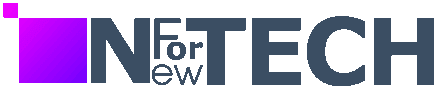The Apple ecosystem offers a key perk: seamless connectivity among its devices. This extends to the nifty ability to initiate a phone call from your Apple computer, utilizing your iPhone’s phone line. This way, you can keep your phone charging while staying in touch with your family.
Nevertheless, there are certain constraints. Although possessing the latest iPhone or a top-notch MacBook isn’t a prerequisite, your iPhone must run on iOS 8.1 or a newer version, and your Apple computer needs to be equipped with OS X Yosemite. For iPad users, iPadOS 8 or later is necessary. Additionally, your carrier must support Wi-Fi calling, and proximity between the phone and computer is vital.
There’s a bit of initial setup involved, as we’ll delve into shortly. Once everything is configured, however, making calls using your iPhone on your Mac becomes a simple, direct, and, above all, convenient process.

How to Make iPhone Calls on Your Mac: A Simple Guide
To initiate calls from your iPhone on your Mac, follow these steps:
- Adjust iPhone settings.
- Configure settings on your Mac.
- Open either FaceTime or Contacts.
- Place a call through the FaceTime app.
- Make a call via the Contacts app.
Tools and Requirements:
- iPhone is equipped with the Photos app.
For a seamless calling experience, ensure smooth transitions between these steps.
Step-by-Step Guide to Making iPhone Calls on Your Mac
- Change Settings on iPhone Before diving into calls, ensure both iPhone and Mac/iPad share the same network and Apple ID. In iPhone settings, navigate to Cellular/Phone > Calls on Other Devices. Activate “Allow Calls on Other Devices” and power on the desired computer or tablet.
- Change Settings on Mac On your Mac, launch FaceTime, access Settings from the dropdown menu, and verify “Calls From iPhone” under General. For iPad users, locate this option in Settings > FaceTime > Calls From iPhone.
- Making a Call using FaceTime App Utilize the FaceTime app or Contacts for calls. In FaceTime, hit “New FaceTime,” select a contact, or input a number. Click FaceTime or the downward arrow for FaceTime Audio to initiate the call.
- Making a Call Using Contacts App Open the Contacts app, choose the contact, and on their card, tap “mobile” or “video” to make the call.
Final Thoughts
This functionality extends beyond FaceTime or Contacts. Spot a phone number while browsing? Click to call from your device. This seamless integration spans Calendar, Mail, Maps, Reminders, and Spotlight for contact searches. Once activated, making calls becomes a breeze—simply click the number and press OK or call.