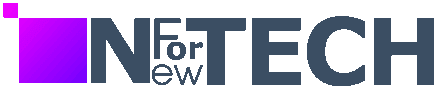Being immersed in the realm of phones, specifically iPhones, for over a decade, surprises still manage to sneak up on me. Picture this: a seasoned iPhone user like myself stumbling upon a revelation – the capability to capture entire web pages in one screenshot. Yes, you heard it right, the entirety of a webpage in a single snapshot.
This revelation struck me particularly hard as I’m an avid screenshot enthusiast, capturing everything from memes to shopping lists on my iPhone. Little did I know, tucked away in the realms of iPhone features, was this gem – the ability to encapsulate lengthy articles and recipes into a single, seamless image or PDF.

Now, let me guide you through the process of unlocking this hidden treasure. Follow the standard screenshot protocol – press the volume up and power buttons simultaneously. Then, with a tap, switch the capture mode to ‘Full Page.’ Voila! You’ve just captured an entire webpage. From there, you can save it to your gallery or store it as a PDF in your iPhone’s files.
But wait, there’s more! You can even personalize your screenshots by adding signatures. Simply tap the pen icon, followed by the plus icon, and select ‘add signature.’ This feature comes in handy, especially when handling official documents right from your iPhone.
Android users may boast of having had this feature for years, but let’s not undermine its significance on iPhones. Despite being relatively unknown, the ability to capture full-page screenshots on iPhones proves invaluable. With the vast number of iPhone users worldwide, it’s no wonder this feature remains a hidden gem even in 2024.