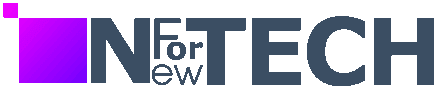Asus Chromebook Plus CX34 Review. In 2017, Samsung introduced the Chromebook Plus, not just as a typical model but as a fresh perspective on ChromeOS, priced at $450—an investment back then. Envisioned as a Chromebook challenging Windows laptops with a desktop-class operating system, it fell short due to glitches in Android apps, Windows resizing issues, and constant crashes.
Fast forward six years, ChromeOS is now more robust, and Chromebooks are mainstream, especially with the surge in 2020 when classrooms went virtual. The new Chromebook Plus is different—it’s not a single model but part of an OEM partnership program. Now, any model meeting specific criteria can be labeled “Plus.” Instead of redefining the Chromebook, this “Plus” directs attention to a particular category in a crowded market.

I’ve been using the $399 Asus Chromebook Plus CX34, one of the early Plus-labeled Chromebooks. It’s impressive, embodying what Google aims to promote—not the flashiest or groundbreaking, unlike the 2017 Plus, but an affordable option delivering excellent value.
While excellent $400 Chromebooks like the Lenovo Duet already exist, it’s noteworthy that Google is directly endorsing certain models, saying, “These are the ones to buy.” Whether this Plus initiative will sway Windows users to ChromeOS remains uncertain, but it does help Chromebook buyers find capable systems without unnecessary expenses. And that, in my view, is a positive development.
Chromebook Plus CX34 at $399.99.
Pros:
- Boasts an impressive design and sturdy build.
- Features a vivid 1080p display.
- Equipped with a 1080p webcam incorporating AI and a handy physical shutter.
Cons:
- Lacks a touchscreen option.
- The touchpad feels rigid.
- Battery life falls slightly short of optimal.
Asus Chromebook Plus CX34 Review: Price, Specs and Portability
The Asus Chromebook Plus CX34, priced at a budget-friendly $399, is the most economical among the Plus series, featuring a Core i3 / 8GB / 128GB base model. Other models from Acer, HP, and Lenovo range from $400 to $800, and we might see pricier options in the future.

For a quick rundown on Chromebook Plus certification, check out my separate article. In essence, a Chromebook earns the Plus badge by meeting specific criteria: at least a 12th Gen Intel Core i3 or Ryzen 7000 processor, 8GB RAM, 128GB storage, 1080p display, and a 1080p webcam. So, when browsing at Best Buy, the Plus logo signals, “This is a good buy.”
Specs for the Asus Chromebook Plus CX34:
- 14-inch FHD (1920 x 1080) IPS panel, 250 nits, non-touch
- 8GB RAM 4800 MHz
- 128GB UFS storage
- Built-in microphone
- 1080p FHD camera, webcam shield
- Wi-Fi 6, Bluetooth 5.2 Wireless Card
- Various ports, including USB 3.2 Gen 1 Type-C, USB 3.2 Gen 1 Type-A, HDMI 1.4, and 3.5mm audio combo jack
- Backlit keyboard, spill-resistant, with anti-ghost and 1.4mm key travel
- Compact dimensions: 12.9 x 8.4 x 0.74 inches, weighing 3.17 pounds
- 50 Wh battery, 3-cell, Li-Polymer
- Intel Core i3-1215U processor, Intel UHD graphics
- Priced at $399.99

If the Plus branding attracts more attention to the CX34, I’ll be thrilled. At $399, it offers a solid package. Despite the plastic chassis, it feels durable with a comfortable texture, akin to the excellent Chromebook Flip CX5. The marbled pattern on the palm rests and the lid gives it a unique yet subtle aesthetic. Weighing just over three pounds, it’s highly portable.
The 14-inch 1080p non-touch display is sharp and glare-free. The 1080p webcam features a practical physical shutter. Connectivity is robust with various ports. My only gripe? The touchpad has a slightly stiff click. That’s the only hiccup in an otherwise commendable system.
Asus Chromebook Plus CX34: Performance
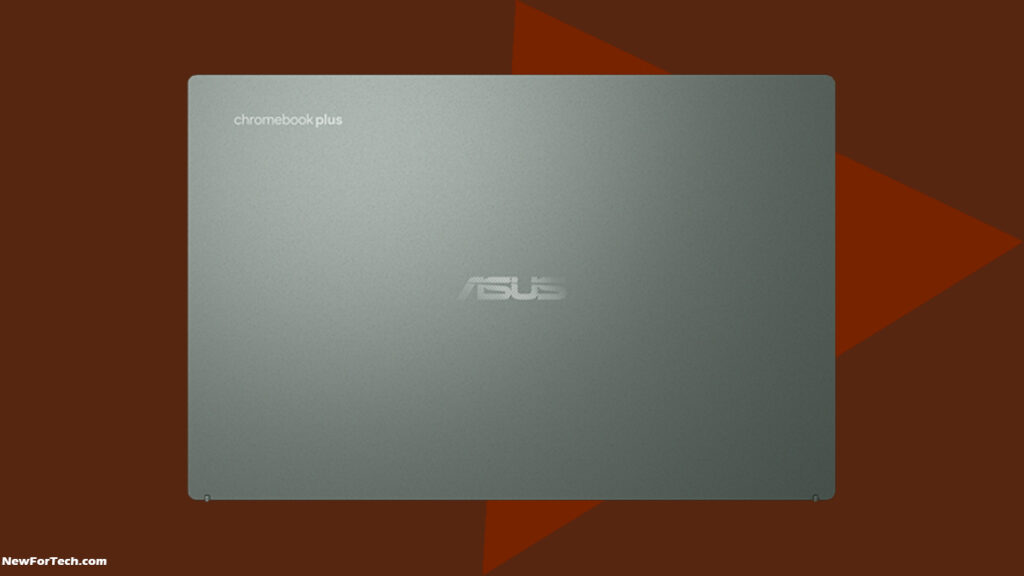
In terms of performance, there’s little to gripe about. Both CX34 models boast an Intel Core i3, and my test model effortlessly handled 12 to 15 apps, even with background downloads or updates. No heat issues and the fans only kicked in during Google Meet calls or Magic Eraser use (more on that later). Benchmark scores outperformed competitors like the Lenovo ThinkPad C13 Yoga Chromebook on Geekbench 5. I doubt a ChromeOS user in school or at work would push this processor to its limit, even when on battery.
Now, let’s touch on the battery. It’s decent, averaging just over seven hours of continuous use on a charge—mixing Chrome tabs, Android apps, and PWAs for office tasks with the screen at half brightness. Notably better than other 14-inch Asus devices like the Chromebook Flip C436. While I think it’d make sense for Plus certification to include a battery life requirement (akin to Intel’s Evo program for Windows laptops), maybe Google prefers not to exclude too many Chromebooks.
That wraps up the laptop details. Now, let’s delve into the significance of that “Plus” label.
Features of Chromebook Plus

Comparing Chromebook Plus to Intel’s Evo standard, it’s closest to Evo, but with a twist. Qualifying products don’t just get a badge; they receive exclusive features from Google, including Adobe trials. While some might be run-of-the-mill, others are intriguing differentiators unique to Google.
One standout is Magic Eraser. If you’re unfamiliar, it’s a tool in Google Photos that automatically removes things from photos. Now, I’m no photo pro, and Photoshop is like magic to me. Yet, after experimenting, I was both amazed and slightly concerned for humanity. Clicking the Magic Eraser button in Google Photos, gray outlines appeared around people in the background. Click one, and poof! They vanish instantly—maybe a few milliseconds, but incredibly fast.
It’s like wizardry but in the palm of your hand.
Magic Eraser effortlessly removed three people behind me on the left. If you squint, one person’s poles linger, but the other two vanish seamlessly. Take that!
Now, I get it—Pixel and other Android phones have had this forever. But here’s the kicker: this magic runs on a 12th Gen Intel Core i3 in a $399 laptop.
Moving on, there are these cool Plus-exclusive wallpapers. They’re dynamic, shifting with the actual time of day in your time zone. Only two for now, but it’s a smart and obvious addition to ChromeOS, especially with Apple dropping those gorgeous dynamic screensavers for Macs.
Offline File Sync, Seamless Setup, and Simplified AI Video Calling in ChromeOS
A less flashy but intriguing feature is Offline File Sync, which silently downloads Google Drive files in the background. Toggling it on takes some digging in Advanced settings. Once activated, a handy checkmark appears next to each item in the Files app, indicating offline availability.

Initially seeming dull, Offline File Sync has proven handy in various situations. While available for personal Google Drive accounts, its universal application on non-Plus Chromebooks might be possible.
Transitioning to the setup process, and agreeing to Google’s Terms of Service is mandatory. Optionally, you can decide whether to automatically send diagnostic data.
Now, the AI video calling features. As someone immersed in laptop reporting, I’ve heard plenty about AI video calling. Google, however, simplifies it. During a call, buttons like “Improve Lighting” and “Cancel Background Noise” appear at the bottom, effortlessly enhancing your video quality. These built-in features work seamlessly across platforms like Meet and Zoom, although there might be occasional hiccups with local controls.
Despite a minor snag, the simplicity of ChromeOS shines through. Unlike the convoluted settings on many laptops, ChromeOS streamlines the process, making it user-friendly.
Asus Chromebook Plus CX34 Accessibility Features
| Features | Specifications |
|---|---|
| Letter keys | 0.6 x 0.6 inches, 0.1 inches spacing, backlit, no indicators |
| Power button | Requires minimal force to depress |
| Volume keys | 0.75 x 0.4 inches, gray with black text, firm force |
| Speakers | Average of 80 decibels, equivalent to a standard external speaker |
| Opening | Requires two hands, can open flat to 180 degrees |
| Touchpad | 5.1 x 2.9 inches, requires somewhat firm force to depress |
| Biometric logins | Not supported (no fingerprint or facial logins) |
ChromeOS Accessibility Features
- Built-in screen reader (ChromeVox).
- Dictation support is accessible in Settings.
- High-contrast mode toggled with Ctrl + Search + H.
- Adjustable caption features: size, font, color, opacity, shadow, background color, and background opacity.
- Remappable keyboard keys: Search, Ctrl, Alt, Escape, Backspace, Assistant, and Caps Lock.
- Toggled keyboard features: sticky keys, onscreen keyboard, highlight object with keyboard focus, highlight text caret, navigate pages with text cursor, and switch access.
- Adjustable cursor settings: color, size, speed, click strength, and haptic feedback.
- Toggled cursor options: mouse acceleration, reverse scrolling, tap dragging, tap-to-click, touchpad acceleration, and automatic click.
- The Snap Layout feature is accessible by pressing and holding the Maximize button on an open window in ChromeOS.
Navigating ChromeOS Evolution: Unveiling Google’s Transition to the Plus Niche for Budget-Conscious Consumers
In my earlier Chromebook reviews, I’d dedicate a section to ChromeOS, but lately, it felt uninspiring.
Android apps vary, some improving, others messy or removed. Browsing the Play Store resembles a graveyard with many apps “Not Available For This Device.” While ChromeOS gains support for Windows apps, accessibility remains an issue.
That’s why Google’s shift to the Plus niche is intriguing. The Plus label reflects Google’s mindset, shifting away from luxury Chromebooks to cater to budget-conscious consumers. It’s not about mimicking Windows; it’s about embracing ChromeOS’s uniqueness. Google sells Chromebook Plus models, like Asus’ stellar one, leveraging its strengths: AI and simplicity.