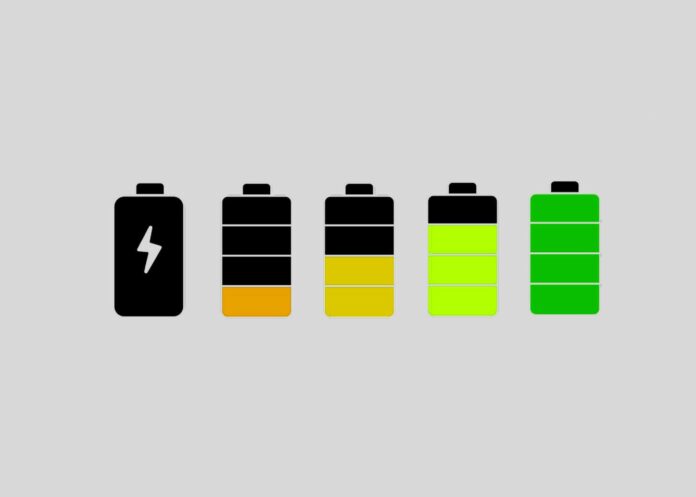If you’ve owned a laptop long enough to witness its battery life decline, you likely appreciate the importance of monitoring its battery health. Over time, a battery’s capacity diminishes, necessitating replacement or even a new laptop.
Even the finest Windows laptops experience this as they age. By familiarizing yourself with how to assess your Windows laptop’s battery life, you can avoid surprises when it fails to hold a charge.
In just a few straightforward steps, you can obtain a detailed battery report. This report enables you to make informed decisions, whether it involves ordering a replacement battery or adjusting your charging habits. It’s worth noting that continual overcharging can adversely affect battery capacity over time.
Here are the essential steps to generate a comprehensive battery report that provides valuable insights into your laptop’s battery health. And if you happen to be an Apple user, be sure to consult our guide on checking your MacBook’s battery health.
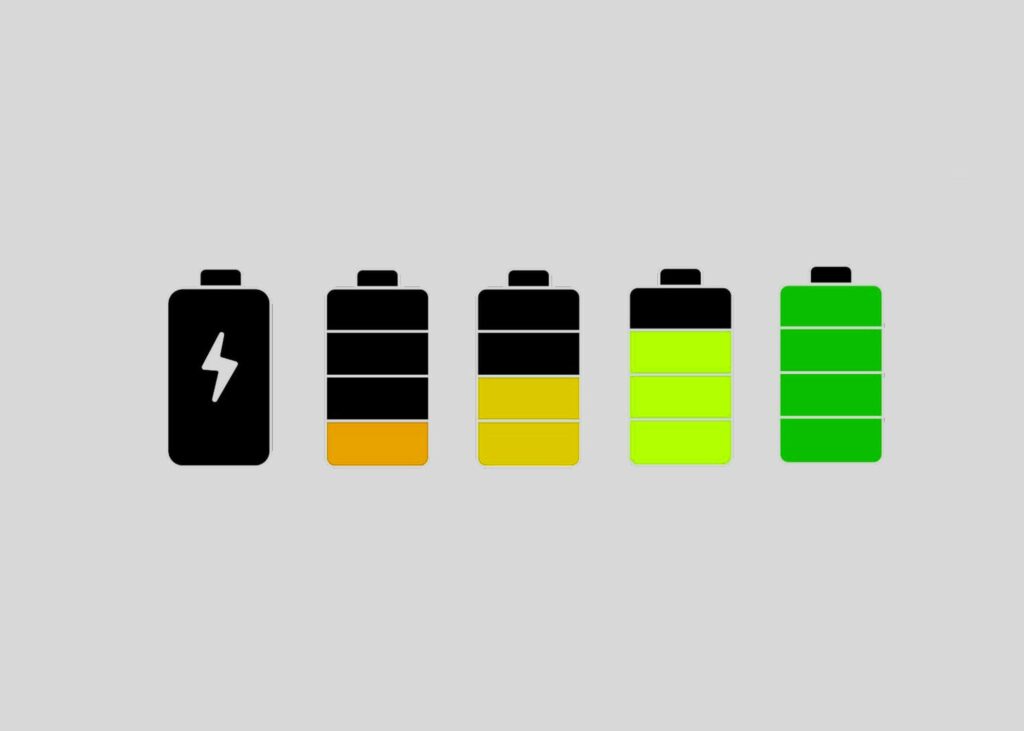
Guide to assess your laptop’s battery health:
- Start by opening Command Prompt.
- Generate and then open the battery report.
- Take some time to read through the report.
- Pay particular attention to recent usage details.
| Tools and Requirements |
|---|
| Laptop with Windows 10 or 11 |
Follow these steps to check your laptop’s battery health:
- Open Command Prompt by searching and selecting “Run As Administrator.”
- Note: Running as an administrator is crucial for the next step.
- Generate the battery report in Command Prompt by typing ‘powercfg /batteryreport’ and noting the saved folder.
- Open File Explorer, locate the folder, and double-click the battery report (an HTML file).
- Choose your preferred browser when prompted.
- Read the battery report, focusing on the ‘Installed Batteries’ and ‘Recent Usage’ sections.
- In ‘Recent Usage,’ note the percentage and total capacity remaining.
Final Thoughts:
- No fixed guideline for battery replacement; consider the difference between the original and current capacity.
- If capacity hampers performance, decide between battery or laptop replacement.
- Self-repair may be cheaper but beware of soldered parts in thinner laptops.
Evaluate if extending your laptop’s life is worth it, considering its overall performance.