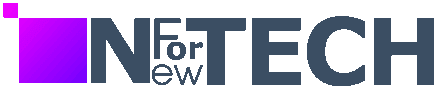Setting Up Your Fresh Gaming Laptop, No matter your gaming preference, the last thing anyone desires is a laptop shutdown during a crucial gaming moment.
Windows 11 arrives with numerous out-of-the-box features, enhancing the overall experience but not suitable for gaming hubs.
During the initial boot-up of your gaming laptop, it operates on default factory settings, which include outdated GPU drivers.
Guidelines
- Begin by fine-tuning your laptop settings.
- Establish connections with your friends using Discord.
- Enhance performance through overclocking and software optimization.
Essential Tools and Prerequisites
- A gaming laptop
- Operating system: Windows 11
- Utilize MSI Afterburner
- Install Razer Cortex: Game Booster
Setting Up Your New Gaming Laptop Efficiently
- Fine-tune Update Preferences: Avoid mid-game interruptions due to Windows 11 updates. In ‘Update & Security,’ customize Active Hours or pause updates.
- Disable Mouse Acceleration: Enhance gaming precision by turning off mouse acceleration in ‘Pointers’ settings.
- Update GPU Drivers: Install the latest GPU drivers for optimal gaming performance.
- Disable Windows 11 Visual Effects: Improve speed by disabling unnecessary visual effects in ‘Performance Options.’
- Deactivate Wi-Fi Sense: Secure your laptop by disabling Wi-Fi Sense in the ‘Network & Internet’ settings.
- Download Steam: Get the Steam client for a vast game library. Sign up for free.
- Activate Steam Guard: Protect your digital games with two-step authorization via Steam Guard.
- Connect via Discord: Use Discord for seamless voice chat and group conversations with friends.
- Overclock with MSI Afterburner: Enhance GPU performance with MSI Afterburner, but use it cautiously.
- Optimize with Razer Cortex: Use Razer Cortex: Game Booster to auto-optimize GPU, CPU, and memory settings.

Final Considerations: Cultivating a Gaming Community
When it comes to elevating your gaming laptop experience, an often overlooked aspect is building a gaming community. In multiplayer games, such a community is crucial for enhancing enjoyment and engagement.
Even in single-player games, sharing experiences, tips, stories, and preferences can enrich your gaming experience. Beyond gameplay, a community offers valuable resources for hardware advice, software customization, and showcasing new acquisitions or customizations.